Home > Search converters: abcddb to vcf
Conversion of abcddb file format to vcf file format beta
AB2CSV - also known as Address Book to CSV Exporter, this Mac OS X utility allows the user to export his own Address Book in one or more CSV or VCF files. Now available on Mac App Store in version 2.0, AB2CSV has been chosen by more than 70,000 users all over the world for five years. AB2CSV - also known as Address Book to CSV Exporter, is a Mac OS X utility allows the user to export his own Address Book in a CSV or VCF file. Search converter Sample related conversions.
Search for abcddb to vcf converter or software able to handle these file types.
Bookmark & share this page with others:
Convert Apple Address Book database to vCard contacts.
We have found one software suitable in our database for this conversion.
Contacts from Apple Address Books (.abcddb) databases can be exported to common vCard format (.vcf) with dedicated conversion programs like AB2CSV or similar. Such abcddb to vcf conversion is typically needed when you need to transfer contacts to another platform which typically support generic formats.
Updated: March 25, 2021

Apple macOS / Mac OS X software - convert abcddb to vcf on OS X
AB2CSV
A small utility used to convert Mac Address Book to CSV format
File extension | Convert | Open | Save | Edit | Create | Import | Export | Extract |
|---|---|---|---|---|---|---|---|---|
Convert from abcddb file | No | No | No | No | No | Yes | No | No |
to vcf file | No | No | No | No | No | No | Yes | No |
The table with program actions contains information about what each program is capable of doing with their files. This may be a good pointer for further searches for certain file conversions and help you find the converter you are looking for if our search result is insufficient for you. However, it is far from perfect and may sometimes show results which are not really usable because of the nature of the software handles the files. So a conversion that appears as possible, just because of matched actions, may in fact not be possible.
Additional links: Open abcddb file, Open vcf file
ABCDDB
Files with abcddb suffix are almost always contacts databases from Apple Address Book (Contacts) management software macOS / OS X.
VCF
Files with vcf file extension are almost always contacts saved in vCard format. Typically used various Personal Information Managers or e-mail clients (for example Outlook), as well as exported from mobile phones, for the purposes of sharing or migrating contacts from one device to another.
Back to conversion search
Every year we go through the ritual of revising our Christmas card list. It’s always been a manual process in Excel because my wife must have each card addressed exactly right. A card could be addressed to Mr. John Smith, The Smiths or the Smith Family, depending on John’s success with women.
Ab2csv
After seeing a few other friends’ address management methods using Microsoft Word, then hearing one couple talk about what an organizational mess their handwritten cards were, I decided to do what I should have done years ago: create a method to rely on the same address book we use on a daily basis to generate our list. We use Contacts (formerly Address Book) on our Macs. Contacts syncs via iCloud to our iPhones and iPads and, after years of syncing nightmares, I believe this technology is now nearly flawless.
So the issue at hand was to print address labels from a group in Contacts exactly the way my wife would like them to read. The solution is to set a custom field in Contacts for Christmas cards, and use that field to print the labels.
HINT: if you are not as persnickety as my wife about how the labels read, you can’t print labels directly out of Contacts. Just set up a group that has all your card recipients, highlight it, then print and choose labels. It will print a label for all addresses by default, so change it on the Labels tab to Home only.
Here are the steps for the persnickety amongst us:
1) Add a custom field in Contacts
2) Create a holiday card group in contacts
3) Step through your list editing the new custom field to your liking
4) Export the list in CSV format (comma separated values)
5) Open the list in Excel
6) Set up a Word mail-merge document to print the labels
Step 1: Add a custom field in Contacts
- In Contacts, select the Contacts drop menu, then Preferences (Contacts>Preferences).
- Click the Template button in the header.
- Scroll down to the “Related Name” fields. You’ll probably see “friend” and “assistant”. Click the green “+” button. It will add “mother”, but click on “mother” and select “custom”, like this:
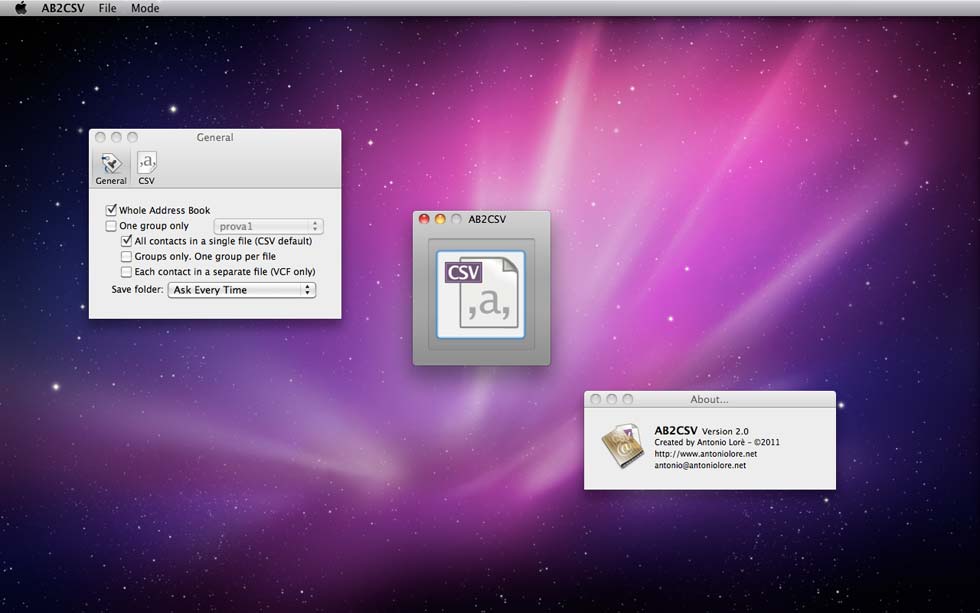
- Fill in your custom label then click OK. Now that label will be available when you add or edit a contact.
- Choose File>New Group, then name your new group.
- Select “All Contacts” at the top of the group list so that you can see your contacts again.
- Drag your holiday card list contacts and drop them on the name of your new group.
- With your group set up, you must now undertake the painstaking step of editing your custom field for each contact. This is a big pain the first time you do it, but will pay off for years to come.
- It’s also beneficial to make sure the address that you want to use on your label is in the Home field, not Work. This will put all the addresses in the same column when you export them.
- AB2CSV is one-button app, so we must first change our Preferences (AB2CSV drop menu, then Preferences)
- On the “General” tab, choose your new holiday card group, and checkbox for “All contacts in a single file”:
- On the “CSV” tab, check “Related Names” near the bottom.
- Now close out of Preferences and click the big AB2CSV button, then choose where to save your export file.
Step 5: Open the list in Excel
- Use Finder to navigate to your new file, right-click on it, and open it in Excel.
- Excel may put each record in one cell, showing you a bunch of commas. Click on the column header to highlight it (the “A” at the top), then select Data>Text to Columns…
- Step 1: choose “Delimited”, then click Next
- Step 2: check the box for “Comma” then click Next
- Step 3: leave these settings alone and click Finish
- You can now delete all the unnecessary columns and make sure all your data looks good. You should have one column with your new custom Contacts field as the header (in Row 1). It will be a bit to the right, though.
- When you are satisfied with your document, save it as an Excel file.
- With a new Word document open, choose Tools>Mail Merge Manager. This will open a floating menu that will walk you through a Mail Merge in steps. My numbers below match those in the Mail Merge Manager:
Ab2csv Torrent

Ab2cvc
- Click Create New>Labels… and choose the type of labels you are printing.
- Click Get List>Open Data Source… and open the Excel document (use the default options).
- The “Edit Labels” window should pop up automatically. Use this to build your labels by inserting the fields laid out as you would address an envelope. When you click OK, it will populate all the labels with your fields.
- You can filter recipients if you wish to print labels in groups. Perhaps you want to include a letter to everyone out of state, so you could filter once for the state field matching your state, then again for it not matching your state.
- Step five is the payoff. It lets you see your data populating your labels. Click the “ABC” button to see the magic.
- Complete your merge by clicking the Merge to New Document button rather than the Merge to Printer button. This allows you to see the merge in a document before printing. It will also allow you to easily print one page in case there is a printing mishap.
Ab2csv Download
